Frame Guest Agent Installer
The Frame Agent Setup Tool (FAST) should be used instead of the Frame Guest Agent (FGA) Installer to prepare a Bring Your Own Windows image as the FGA Installer has been deprecated.
Prerequisites
- Confirm that the network requirements for your deployment model have been met. If they are not, then Frame Guest Agent (FGA) may not be able to communicate with the Frame control plane.
GUI Installation
To install Frame Guest Agent on a template image, follow the step-by-step guide below.
-
Power on your template image VM and use the Frame Agent installer downloaded from the Downloads page.
-
Run installer within your template image VM.
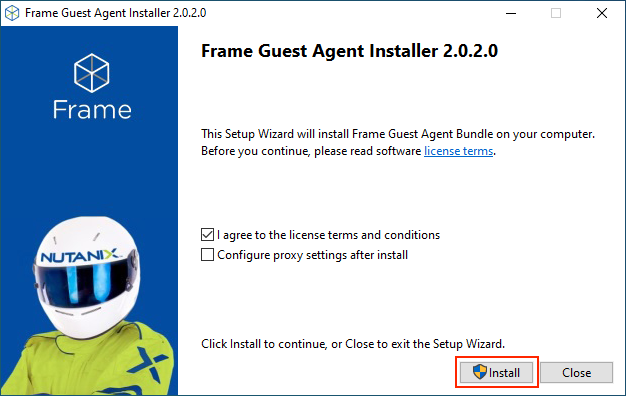
Review and accept the license agreement. If you need to configure the FGA to use an outbound proxy server, select the "Configure proxy server settings after install" checkbox.
For customers using Frame Government Services (FedRAMP), execute the Frame Guest Agent Installer with the command line argument REGISTRATIONMETADATA:
.\FrameGuestAgentInstaller-2.0.0.0.exe REGISTRATIONMETADATA="https://gateway-external-api-prod.frame.nutanix.us"
- Click “Install”. Once the FGA Installer has completed successfully its installation and if you did not select the "Configure proxy server settings after install" checkbox, you will be able to close the installer window.

- If you had selected the "Configure Proxy Settings after install" checkbox, you will be presented with an opportunity to configure and test the proxy settings. These proxy settings are only for the Frame Guest Agent. You will need to configure the Windows proxy server settings for Windows OS and your applications.
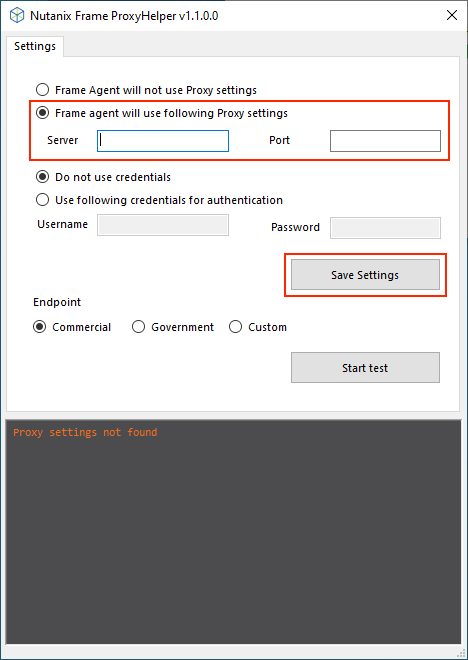
- Server: The IP address of the outbound proxy server.
- Port: The desired port on the outbound proxy server.
If your proxy server requires basic authentication, you may select the "Use following credentials for authentication" and fill out the "Username" and "Password."
You can then test the settings by clicking on "Start test" and save the settings by clicking on "Save Settings".
- You may now reboot your template image VM.
Command Line Installation
Customers may also install the Frame Guest Agent using the command line.
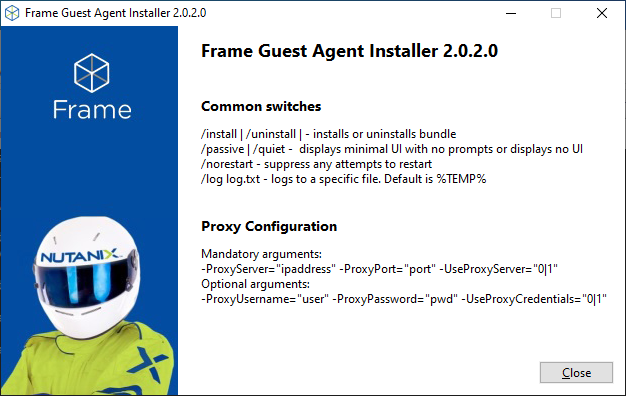
The command line arguments are defined in the following table.
| Argument | Description | Example |
|---|---|---|
| /install (/uninstall) | Installs or uninstalls FGA software bundle. | FrameGuestAgentInstaller-2.x.x.x.exe /install |
| /passive | Displays minimal UI without prompts during install. | FrameGuestAgentInstaller-2.x.x.x.exe /passive |
| /quiet | Hides UI during install. | FrameGuestAgentInstaller-2.x.x.x.exe /quiet |
| /norestart | Suppresses any attempts to restart. | FrameGuestAgentInstaller-2.x.x.x.exe /norestart |
| /log <filename.txt> | Instructs installer to log installation details to the specified file. | FrameGuestAgentInstaller-2.x.x.x.exe /log logtext.txt |