Cloning
Organizational and Customer administrators are granted the ability to clone from current and backup Sandbox/Utility Server images to other accounts. This feature is ideal for scenarios where administrators have configured an image to their liking and would like to re-use it in other accounts.
There are two options when cloning a Sandbox or Utility Server:
- Clone a Sandbox or Utility Server - this operation triggers the backup of the source disk before copying the backup to the destination Frame account and restoring the backup as the destination Sandbox or Utility Server disk. Each clone operation generates another new backup.
- Clone from a Backup - this operation copies the specified source disk backup to the destination Frame account and restores the backup as the destination Sandbox or Utility Server disk. This clone operation does not generate a new backup.
Considerations
- Only Organization and Customer-level administrators can initiate a clone.
- Cloning works only in account entities that have been created within the same public cloud account or if the source/destination AHV clusters have been configured bidirectionally with a Remote Site).
- Cloning from an existing Sandbox or Utility Server backup is faster than cloning from a Sandbox or Utility Server because the Frame control plane does not have to take a backup of the Sandbox or Utility Server virtual machine disk. Furthermore, if you need to clone the Sandbox from one source Frame account to more than one destination Frame account, cloning from an existing Sandbox backup is highly recommended.
Clone a Sandbox or Utility Server
The Sandbox/Utility server cloning operation will copy the Sandbox/Utility server image in one account to a Sandbox/Utility server in a different account.
You must initiate the Sandbox/Utility Server cloning operation in the account you wish to copy the image from.
Follow the steps listed below to clone an image from one Sandbox/Utility server to another Sandbox/Utility server.
-
Navigate to the Dashboard of the account you would like to clone the Sandbox or Utility server from.
-
From the Sandbox or Utility Servers page of your Dashboard, navigate to the desired Sandbox or Utility server you wish to clone from. Click on the ellipsis next to the desired system and select Clone to Another Account.
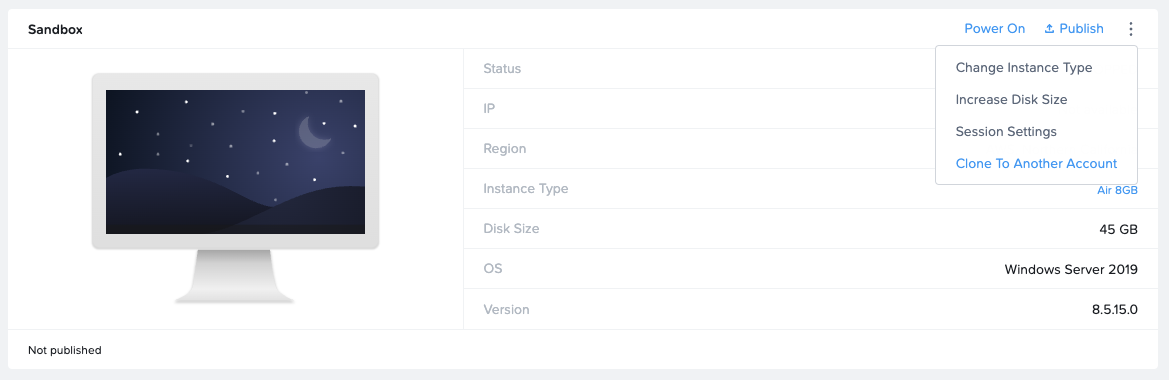
-
In the following dialog, select the account(s) you would like to clone the current Sandbox/Utility server image to. A check box will appear next to each account you select. You can click the account again to de-select the account.
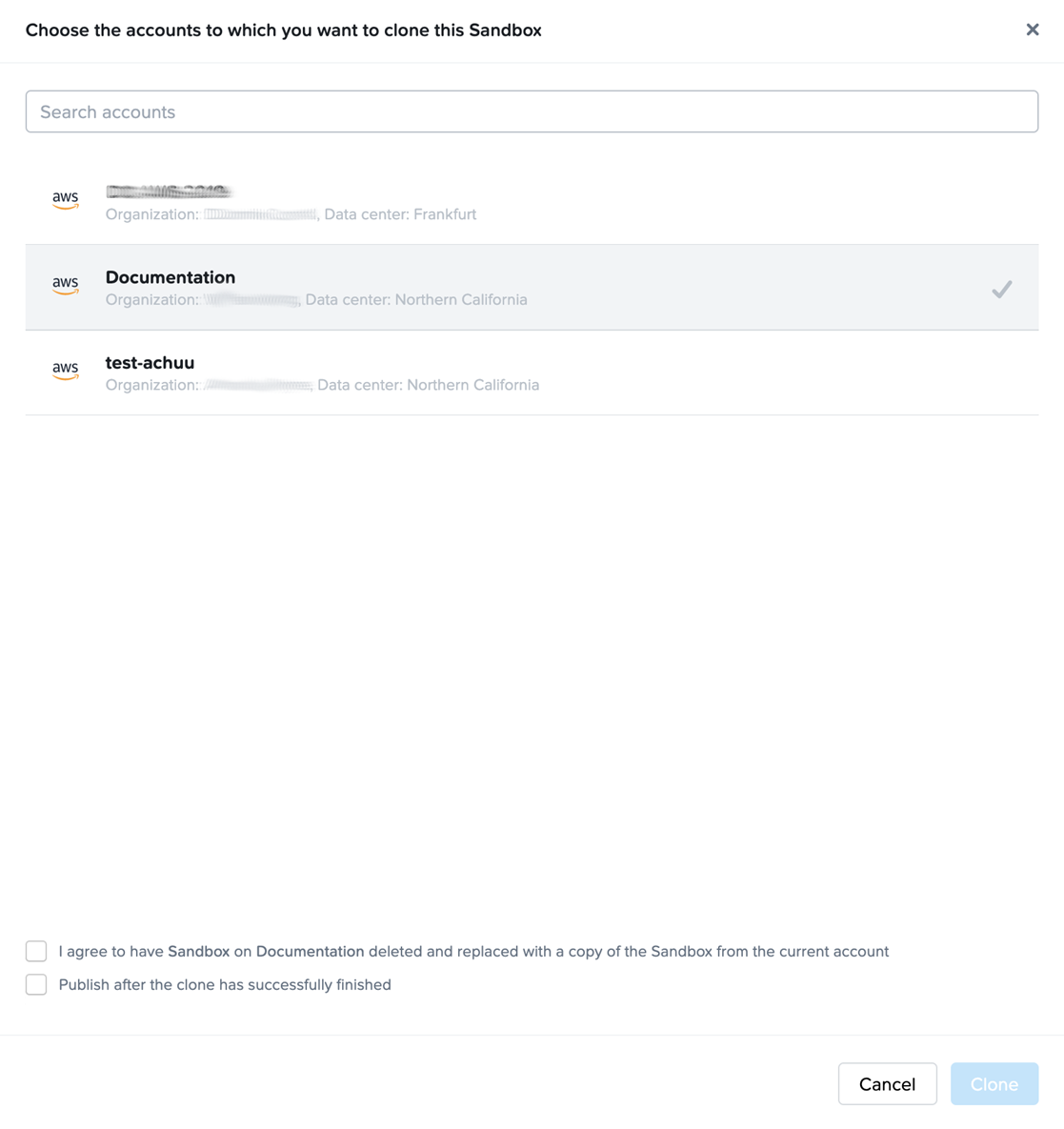
If you are cloning a Sandbox, you are required to select the first checkbox before you can initiate Sandbox cloning:
- I agree to have Sandbox on
selected Account Name(s)deleted and replaced with a copy of the Sandbox from the current account: Confirm you want the current Sandbox image to replace the Sandbox image of each of the specified Frame account(s).
If you are cloning a Utility server, you are required to select the checkbox before you can initiate Utility server cloning:
- I agree to have this Utility server cloned to
selected Account Name(s): Confirm you want the current Utility server image to be used to create a Utility server in the specified Frame account(s).
The second and third checkboxes will only be shown when cloning Sandboxes:
- Publish after the clone has successfully finished: If selected, the Sandbox for each destination Frame account will be published once the current Sandbox image has been cloned.
- Join the cloned Sandbox to
selected Account Name(s)Account Domain: This option is only visible if the destination Frame account(s) are configured to use a Windows domain. Select this checkbox if you want the cloned Sandbox to be joined to the Windows domain, as configured in the destination Frame account.
- I agree to have Sandbox on
-
Click Clone to confirm cloning. The action will start. The status information will be updated when the Sandbox clone operation has successfully completed.
-
The account Sandbox/Utility Server you are cloning the image to will be temporarily unavailable. The operation status will be displayed in the “Pending requests” list above the system.
Clone from a Backup
If you would like to clone a Sandbox or Utility server backup image to another account's Sandbox or Utility server, you can do so by navigating to the Backups table listed under the Sandbox/Utility server of the account you will be cloning from.
-
Click the ellipsis listed next to the backup you wish to clone from and select Clone.
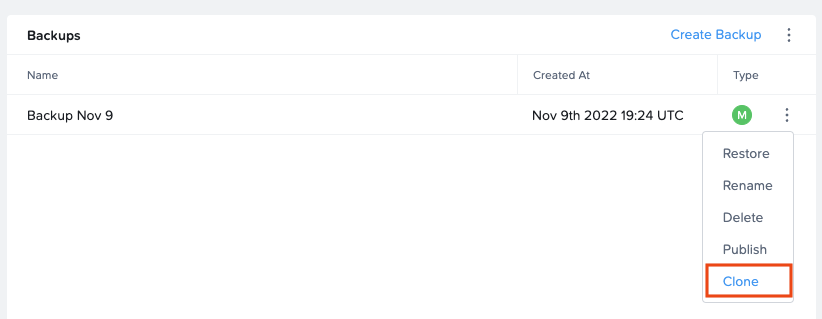
-
In the following dialog, select the account(s) you would like to clone the current Sandbox/Utility server backup to. A check box will appear next to each account you select. You can click the account again to de-select the account.
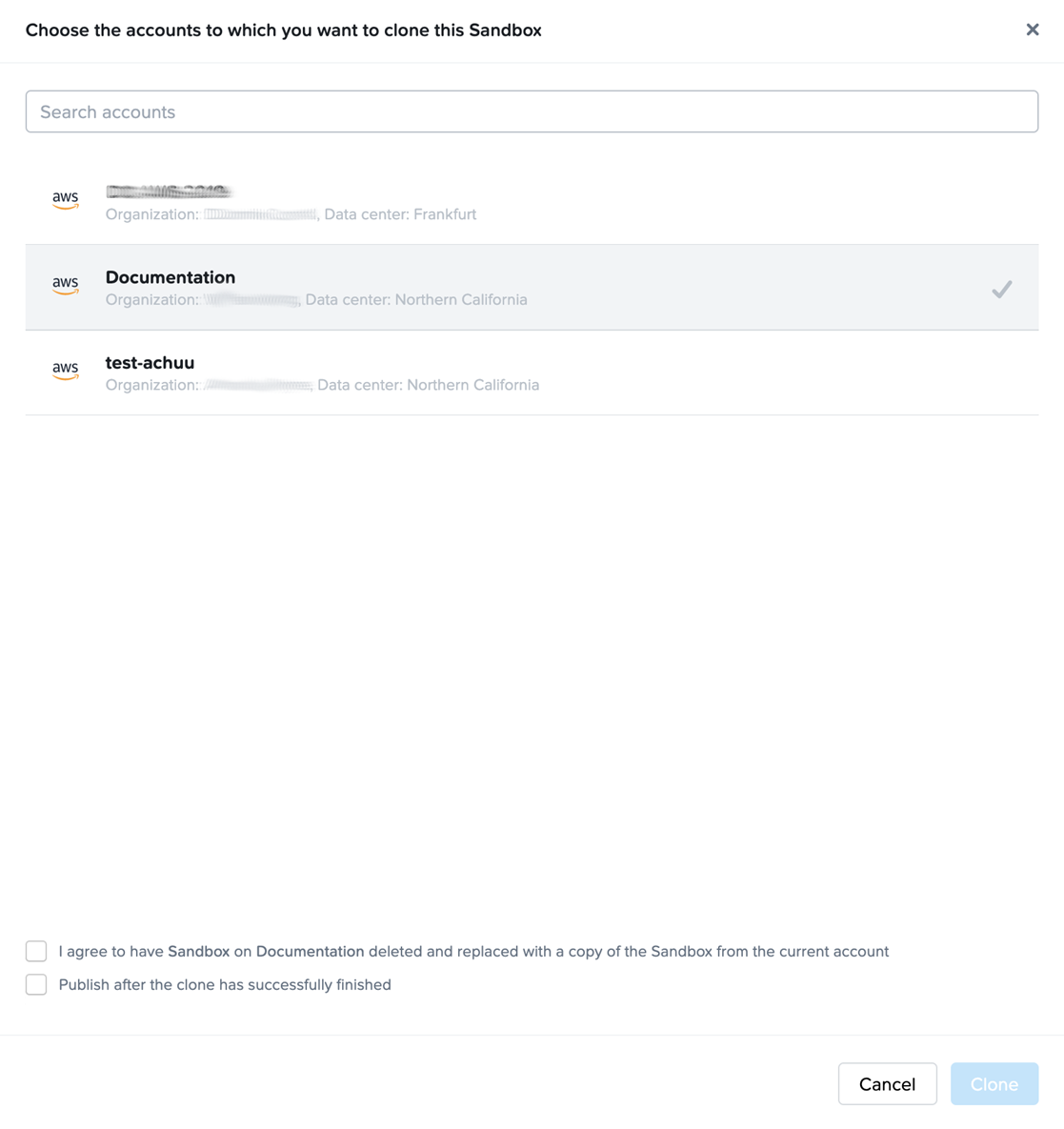
If you are cloning from a Sandbox backup, you are required to select the first checkbox before you can initiate Sandbox cloning:
- I agree to have Sandbox on
selected Account Name(s)deleted and replaced with a copy of the Sandbox from the current account: Confirm you want the current Sandbox image to replace the Sandbox image of each of the specified Frame account(s).
If you are cloning a Utility server backup, you are required to select the checkbox before you can initiate Utility server cloning:
- I agree to have this Utility server cloned to
selected Account Name(s): Confirm you want the current Utility server image to be used to create a Utility server in the specified Frame account(s).
The second and third checkboxes will only be shown when cloning Sandbox backups:
- Publish after the clone has successfully finished: If selected, the Sandbox for each destination Frame account will be published once the Sandbox backup has been cloned.
- Join the cloned Sandbox to
selected Account Name(s)Account Domain: This option is only visible if the destination Frame account(s) are configured to use a Windows domain. Select this checkbox if you want the cloned Sandbox to be joined to the Windows domain, as configured in the destination Frame account.
- I agree to have Sandbox on
-
Click Clone to confirm cloning. The action will start. The status information will be updated when the Sandbox clone operation has successfully completed.
-
The account Sandbox/Utility Server you are cloning the image to will be temporarily unavailable. The operation status will be displayed in the Summary page of your Dashboard.