Availability Zones
Availability Zones (AZs) are isolated locations within data center regions provided by various IaaS providers. They offer high availability, fault tolerance, and redundancy by allowing resources to be distributed across multiple zones. Proper use of Availability Zones can significantly enhance the resilience of your infrastructure and services. In the context of Frame platform, single AZs must be used for customers wishing to enable Personal Drives or Enteprise Profiles for their account, depending on infrastructure provider.
However, it's crucial to understand the implications of moving resources between Availability Zones. Changes to AZs can have significant impacts which we will discuss in more detail below.
Customers using Persistent Desktop accounts cannot change their Availability Zones once their account is created.
Supported Infrastructure Providers
Frame supports the use of AZs for the following IaaS providers:
- Amazon Web Services (AWS)
- Google Cloud Platform (GCP)
- IBM Cloud VPC Early Access (Known as "Multizone Regions" or MZRs)
Frame does not currently support the ability to select a single AZ for Azure-based accounts.
Configuring Availability Zones in Frame Console
In the Frame console, you can manage Availability Zones by navigating to the Availability Zones section under the Settings tab of your Account's Dashboard. Here, you can toggle the use of a single Availability Zone. Please note that Enterprise Profiles and Personal Drives require setting a single Availability Zone before being enabled for an account.
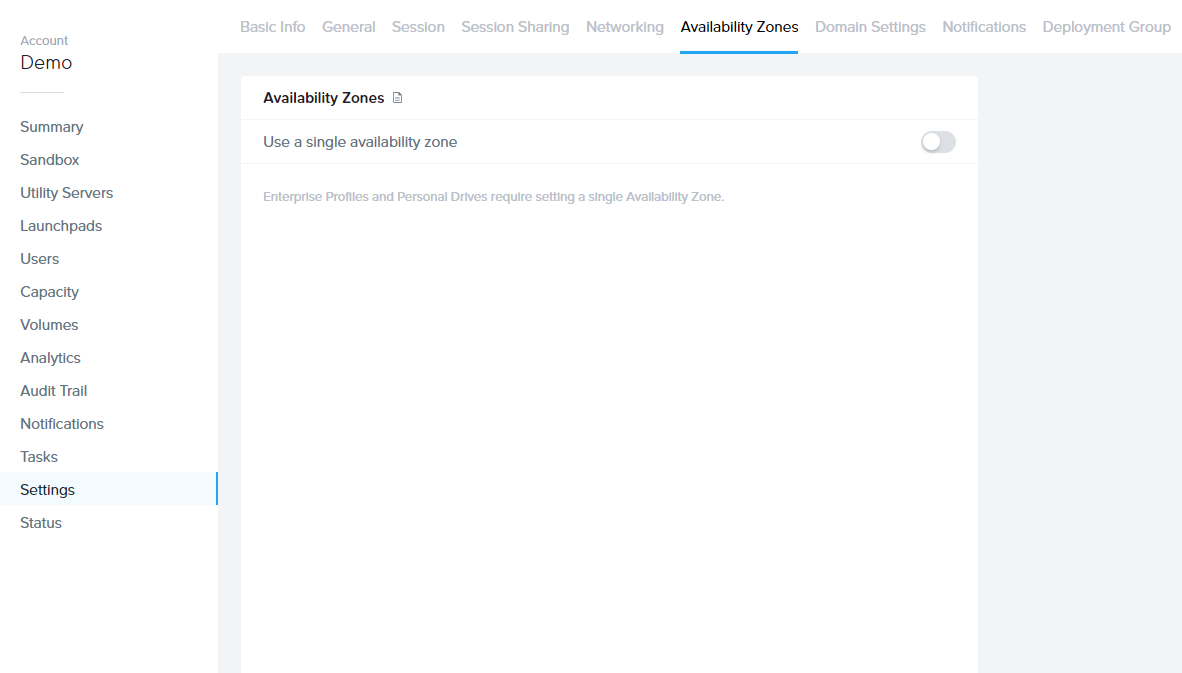
Key Considerations
Moving Availability Zones
When considering moving resources between Availability Zones, keep the following points in mind:
-
Manual backups are not necessary before moving AZs as this action is already performed as part of the process.
-
Switching to a single AZ in Console will move all volumes to the specified AZ except for the Sandbox VM.
-
Once created, disks reside in one AZ until they are deleted, and VMs in the pool can be scattered across multiple zones. With the “use single zone” option, all VMs are provisioned in one AZ, necessitating the recreation of VMs in the selected zone. Volumes are created in the same zone, recorded as the designated zone for that account.
-
If needed, customers can change from one single AZ to another. This process involves recreating all the volumes in the newly selected zone. However, this change is rarely necessary.
Procedure
Moving your Frame resources to a single AZ is simple and can be done with only a few clicks. Follow the steps below if you plan on enabling Enterprise Profiles or Personal Drives for your account.
- From the Dashboard of your account, click on the Settings link on the left-hand side.
- Click the Availability Zones tab.
- Under Availability Zones, enable the "Use a single availability zone" toggle and select your desired AZ (availability zone).
Resources
More details around availability zones for your preferred IaaS provider can be found below: