Support Authorization
By default, Frame support administrators are granted full access to all organizations and accounts for troubleshooting purposes. Customer Administrators or Limited Customer Administrators may opt out of default support for their account at any time by adjusting their support options.
Modifying Support Authorization
If you wish to modify support authorization options, navigate to the desired entity where you wish to apply this change (Customer or Organization) and click on the Users from the left-hand menu from either the Customer or Organization Dashboard within the Admin Console.
Navigate to the Support tab. Under Support Options, you can specify how much control you would like to grant Frame support engineers.
- Full access to all organizations and accounts: grants Frame support engineers the same level of access as a Customer Administrator.
- Full access without ability to start sessions and manage users: Frame support engineers may not start sessions to your workload VMs.
- No access: Frame support engineers have no access to your Customer, Organization(s), and Accounts.
Click Save in the upper right corner to apply your changes.
Only Frame support engineers will be able to access your account with support access enabled. If you would like to authorize other Frame personnel, you can add them in the Authorized Frame Personnel section.
Authorized Frame Personnel
Administrators may grant access to a single Frame admin or other Frame personnel on a temporary basis by adding them as Authorized Frame Personnel. Under the Support Options section, click Add Personnel and enter the email address of the Frame employee you would like to invite. Click Save in the upper right corner of the screen when you are done.
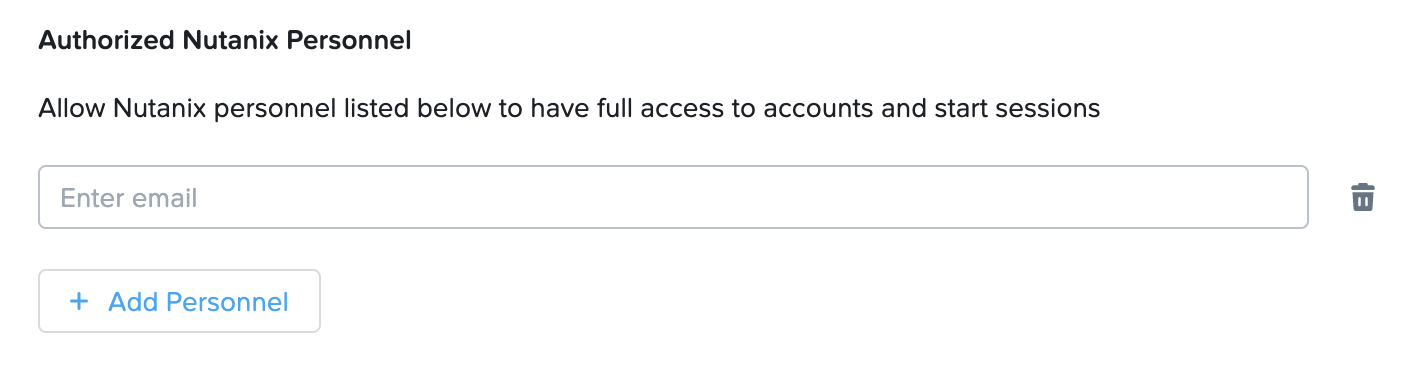
To revoke access, simply click the trashcan symbol listed to the right of the Frame staff member you would like to remove from the Authorized Frame Personnel list. Click Save to apply your changes.