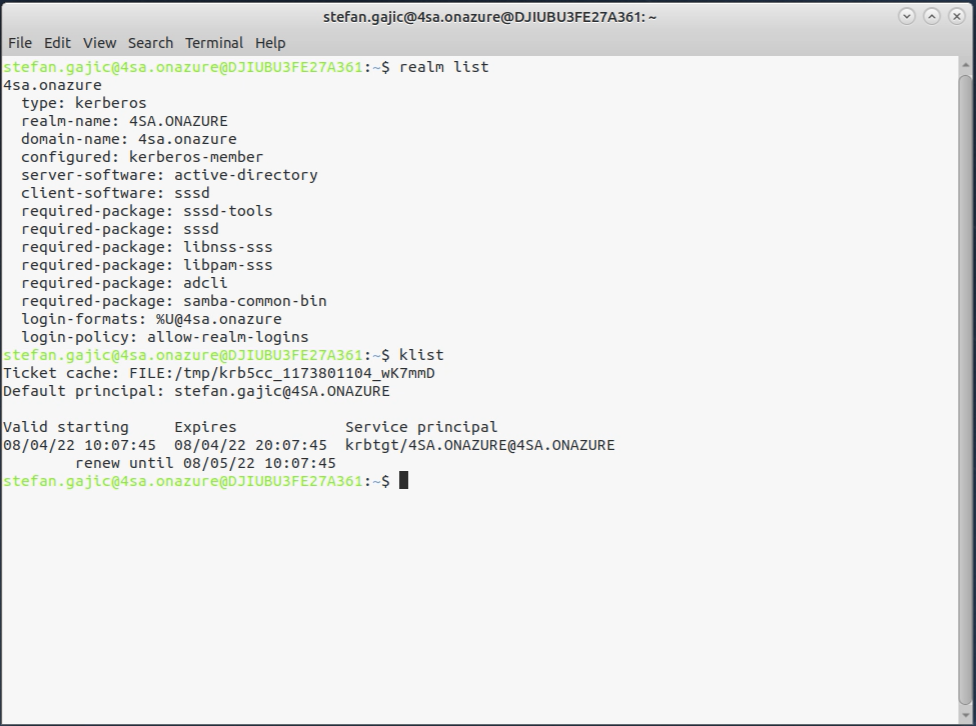Linux with Windows AD LDAP
Customers wishing to deliver Frame-managed Linux desktops to users can use this guide to configure their Linux desktops to authenticate using Windows Active Directory (AD) LDAP.
Prerequisites
- Active Directory Setup.
- Frame Account settings as specified below.
AD Domain Controller Setup
Before Linux VMs can be configured to use Windows AD LDAP, the Windows AD domain controller must be configured as described in the Domain Controller Prep guide.
Frame Account Settings
During the creation of the Frame account, you must use Frame-provided images for accounts hosted on public cloud infrastructure or on AHV, installed the Frame Workload Installer (Linux) version 2.0.3 or greater in your BYO Ubuntu Server 20.04 template image.
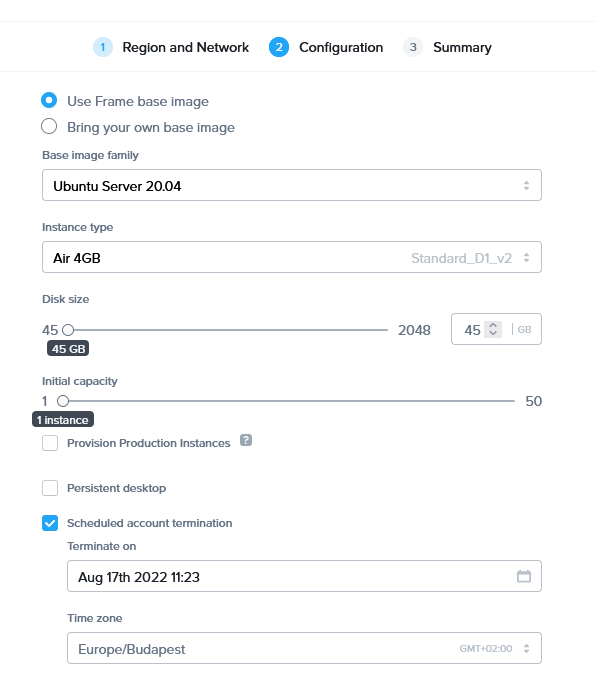
The Domain settings within the Frame Account Settings for an Ubuntu Frame account are identical to the settings for a Windows Frame account with two notable exceptions:
- The Domain settings field Service Account Name (UPN) needs to be entered with capital letters (e.g.,
frame.service@DOMAIN.NAME.COM). - The username for logging in to the domain-joined production instances needs to be in the following format:
username@domain.com. Do not use justusernameordomain.com\username.
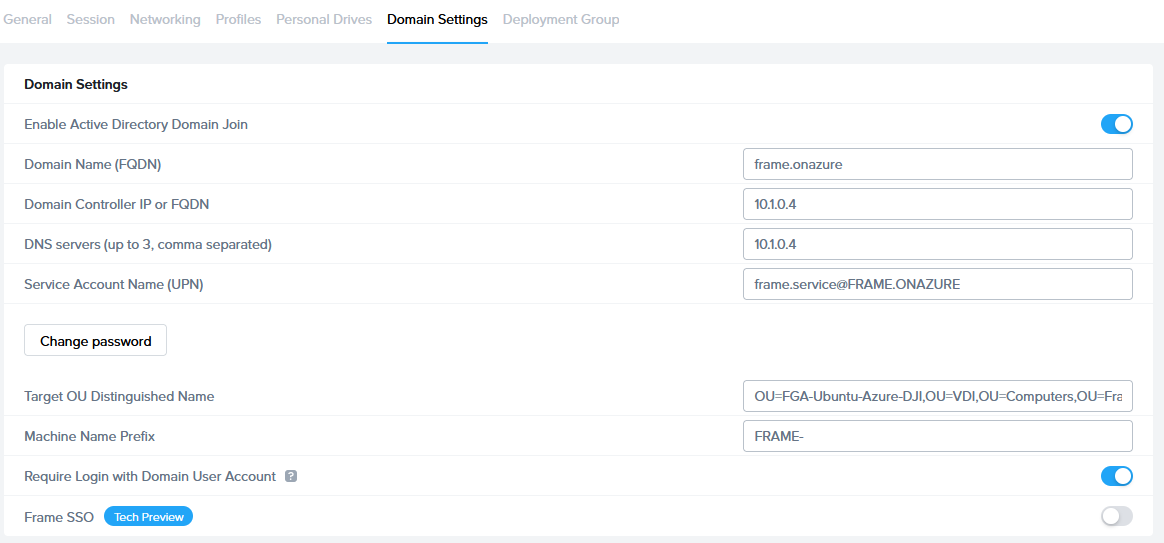
Once you have updated your Domain settings, reboot your Sandbox VM.
Pre-publish Verification
Before publishing your Sandbox, power on the Sandbox VM and access the Sandbox. Open a Linux terminal and execute the following commands:
realm discover <domainname>
dig <domainname>
ping <domainname>
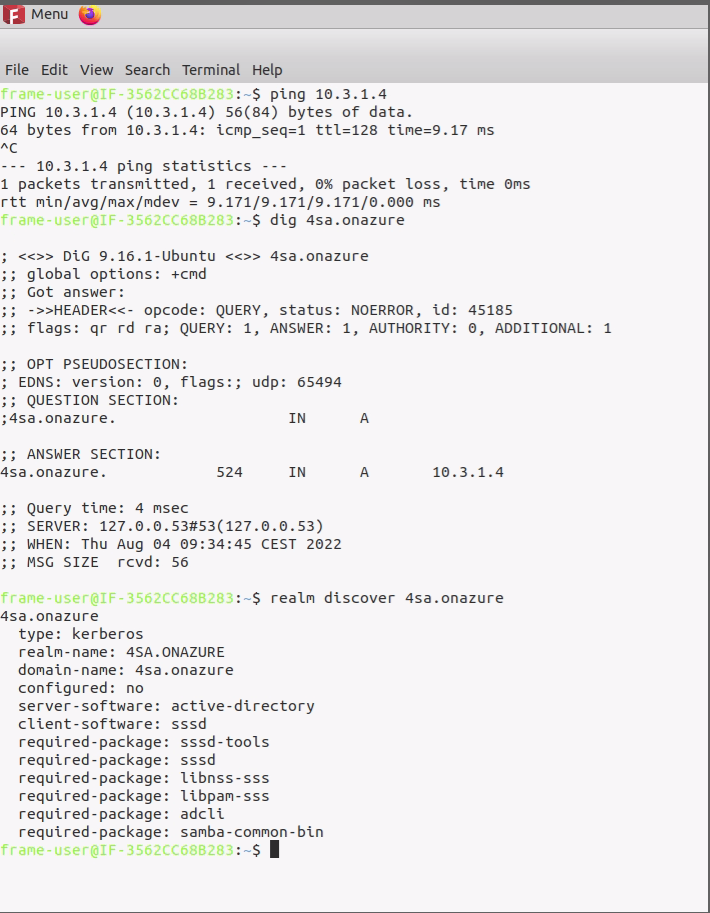
If the commands return the expected results, then proceed with publishing the Frame account Sandbox.
Post-publish Verification
Once you have published the Sandbox, you can launch a production VM. You should see the following login screen:
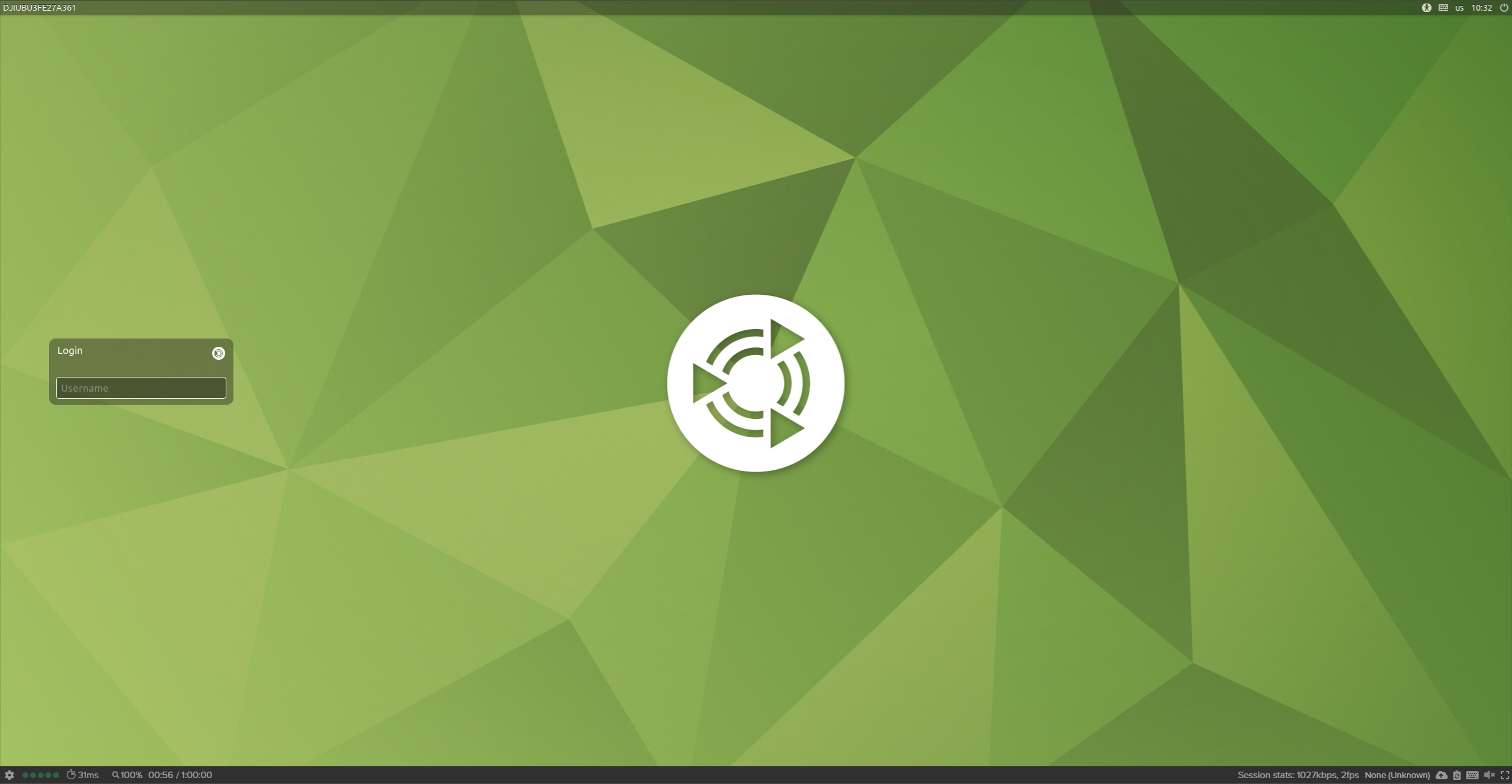
Enter a user's credentials in UPN format (firstname.lastname@domain and then the user's password).
Once Windows AD has authenticated your user credentials via LDAP, you will see your home directory:
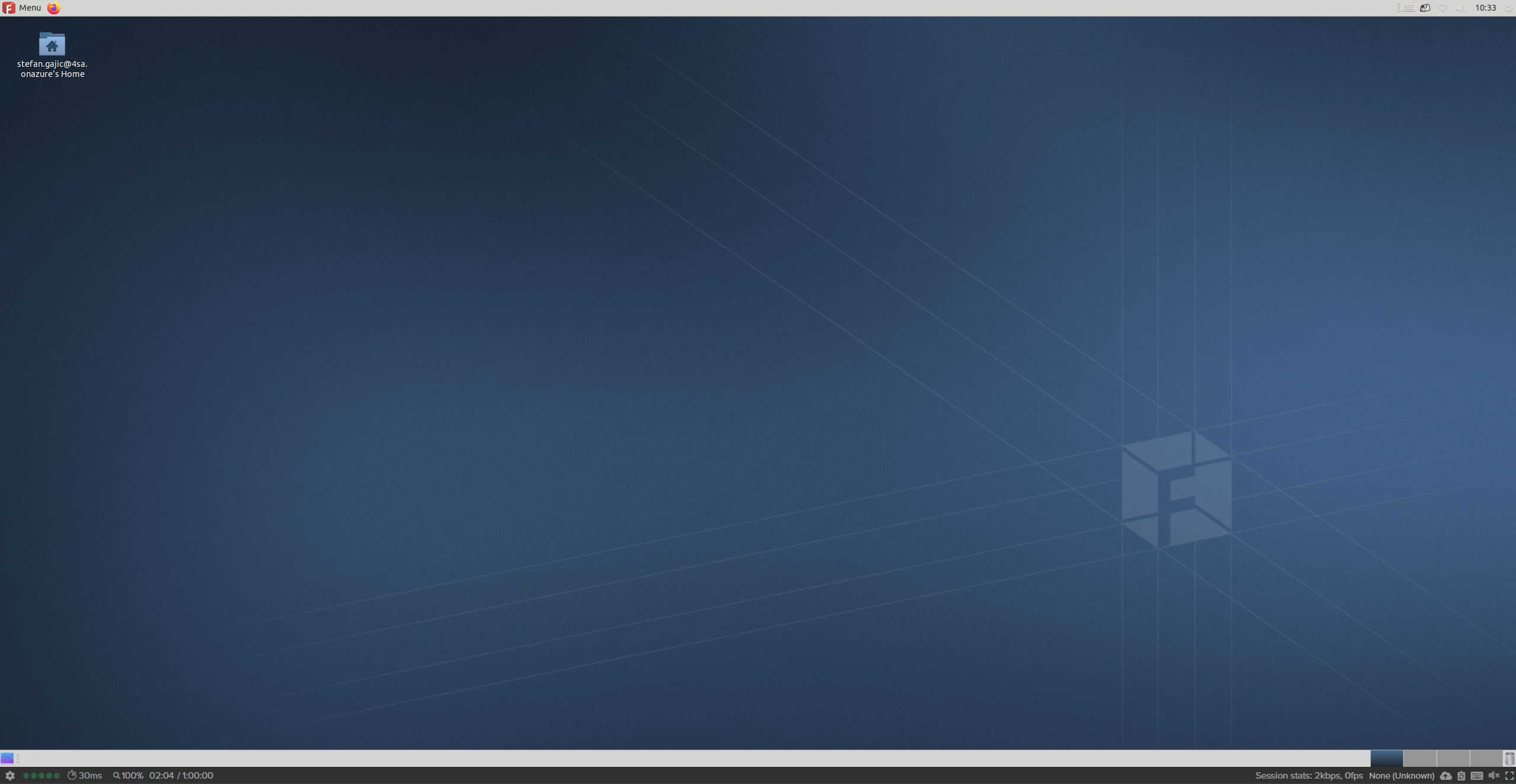
Additionally, by opening terminal in your Ubuntu desktop, you can type the realm list command to check the domain settings: